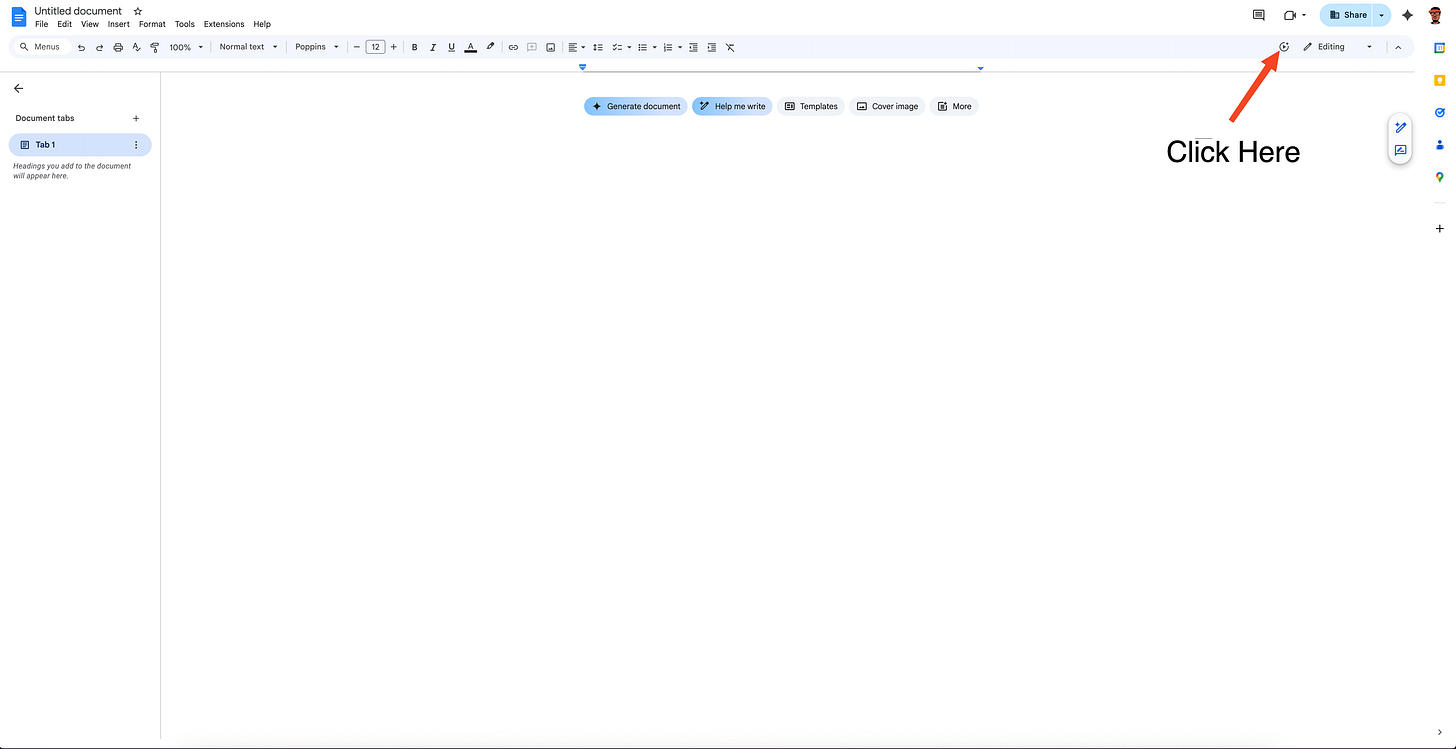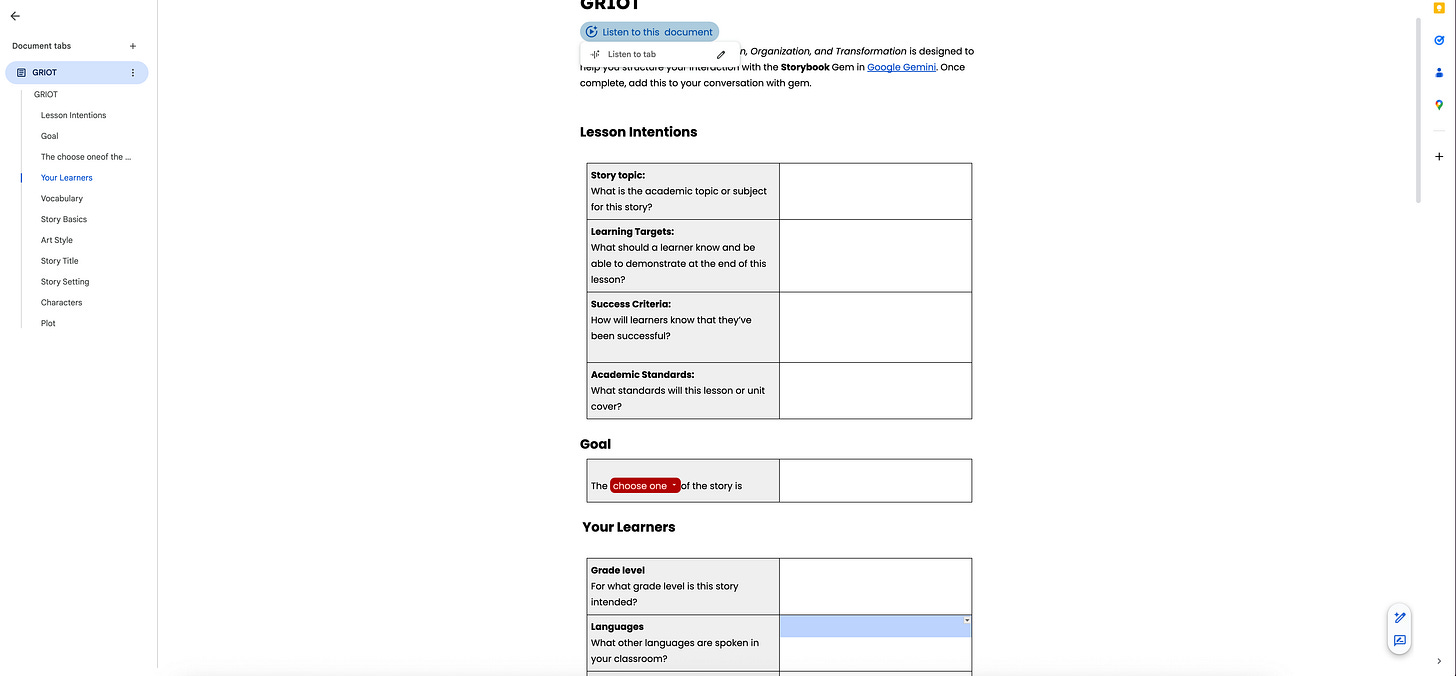Google Docs can Talk: Ideas for Classroom Use
Google Docs Has a Narration Function Included
What if your Google Docs could read themselves aloud? Well, if you've been paying attention over the last few days, Google Docs just got a very interesting update that makes this possible. You can now have a voice narrate the content on a page. If you've been experimenting with Google Vids (and if you haven't, I'd encourage you to), the voice choices will seem familiar. Given this new addition, what are ways we can integrate Talking Google Docs into our learning environments?
Access
You can access the narration function by looking to the top right corner of your screen. You'll find a play button encased in a circle which has a "+." If you click it, it will start to speak what's on your screen. You also have the ability to edit several features:
The voice of the narrator
The name of your "button"
The size of the narrator button
The button's color
This narration will be embedded in the document so you can share it with others.
Classroom Usage
Now that you know how to activate this feature, let's explore some practical applications for the classroom.
Writing
I type slower than I think, and I suspect many of you do too. This causes all kinds of errors in my writing. I also tend to be in a hurry to jot my ideas down which results in omitting words, misspellings, and grammatical challenges. One way to fix this? Have your work read aloud to you.
Now when you (or your learners) are using Google Docs, you can have the document read to you in order to more accurately identify mistakes, hear if sentences don't sound as fluid, or catch missing punctuation marks. This auditory feedback can be especially valuable for English Language Learners who benefit from hearing proper pronunciation and rhythm, as well as students with reading disabilities or visual impairments.
Note: While the narrator will read the document, the text it is reading isn't highlighted currently.
Creative Dialogue
While you can't download the narration currently, you could create interactions between two or more characters in the style of a podcast on a Google Doc. Learners will not have access to the audio creation tool in Google's NotebookLM (an AI-powered research assistant that can generate podcast-style conversations from your notes), so this might be an easier way to simulate that experience. There is one drawback. Only one voice can narrate a given tab at a time.
Asynchronous Work
Having your learners work independently both in and out of the classroom could potentially be easier if you use Google Docs. If the instructions to your assignments are written clearly, a learner should be able to listen to them over and over again without you being physically present. This gives learners the flexibility to review instructions at their own pace and reduces the barrier for students who missed direct instruction and need clarity on what needs to be done. Since the audio travels with the document, the doc can be embedded or linked in your learning management system.
Bonus idea: If you're using Google Docs as a classroom newsletter, it can now be read aloud to parents or community members.
The Bottom Line
Google Docs' new narration feature opens up meaningful opportunities to support diverse learners in your classroom. Whether you're helping students catch writing errors, creating engaging dialogue activities, or ensuring instructions are accessible to everyone, this tool puts audio support right where your learners are already working. Start small with one application that fits your classroom needs, and see where it takes you.