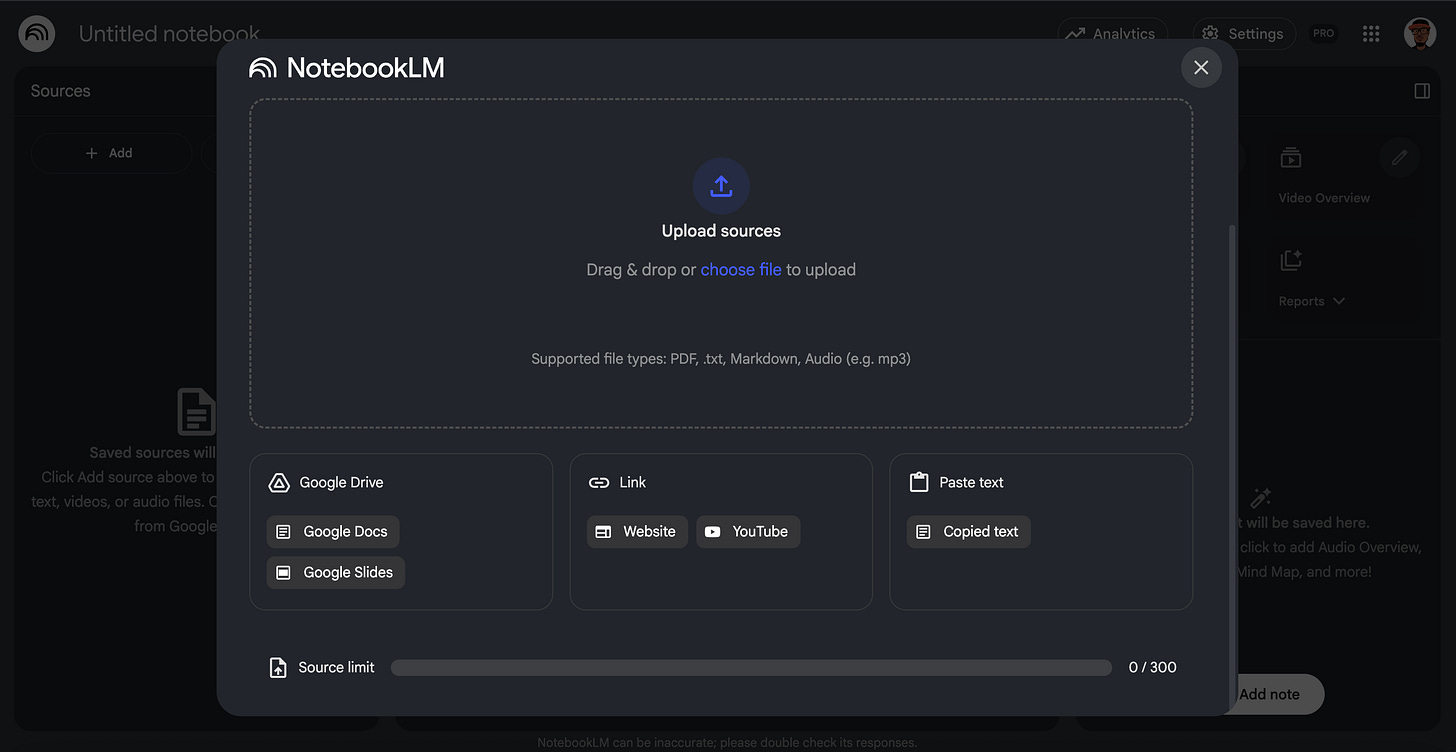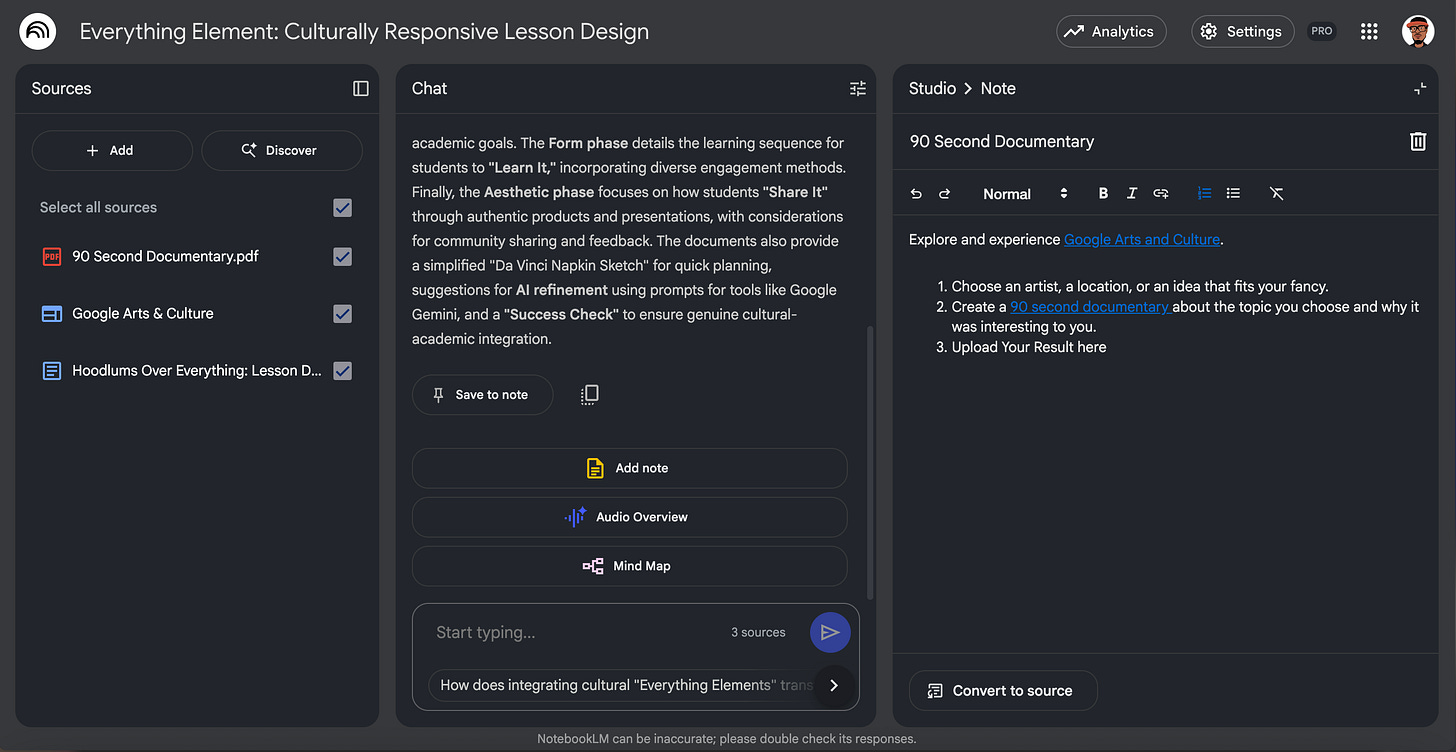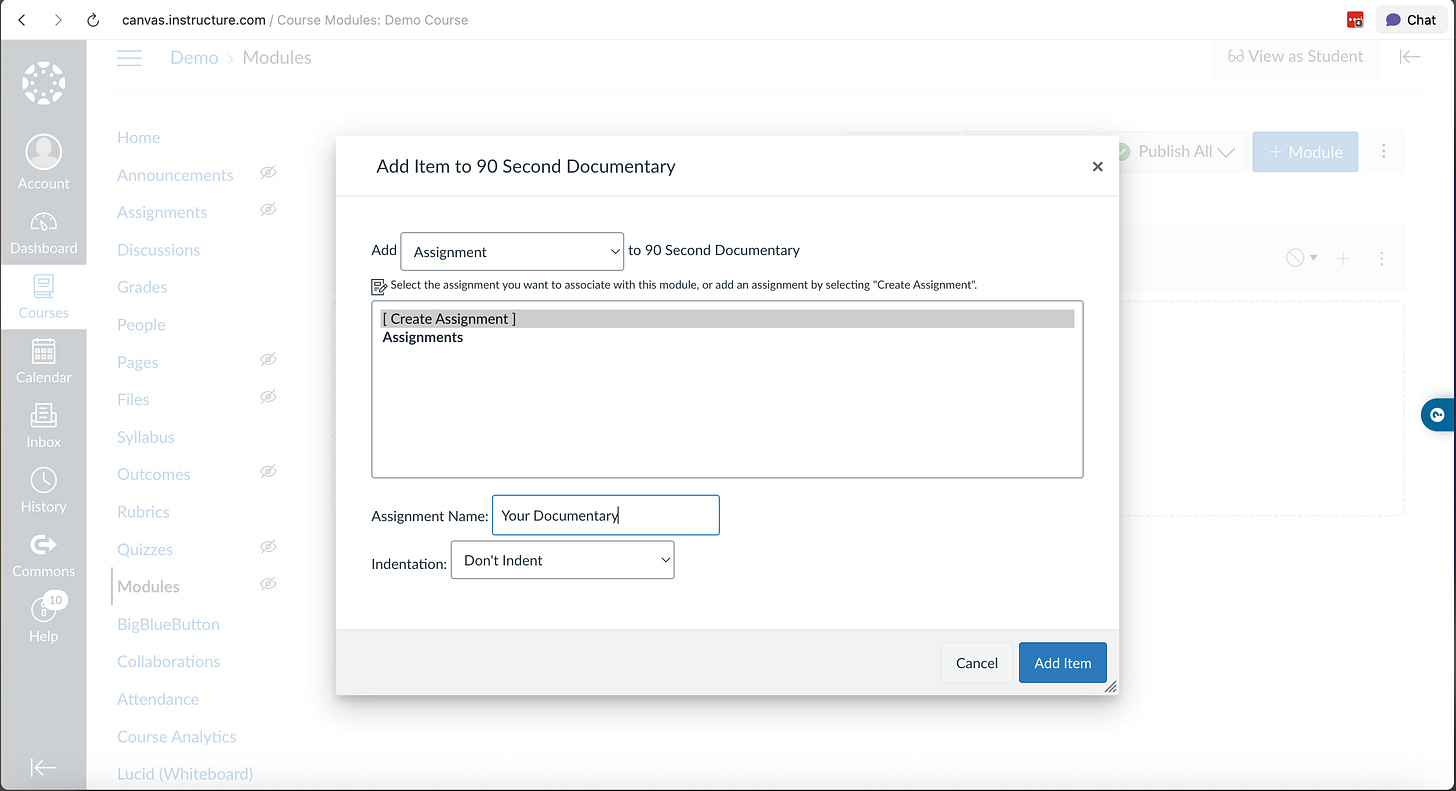How to Use Canvas and Get Away with it: NotebookLM Job
How might we use NotebookLM to "Hack" Canvas?
Welcome to "How to Use Canvas and Get Away with It," our weekly series where we help educators pull off the perfect productivity heist. Like any good crew, we're here to show you how to exploit the tools you already know to outsmart the Canvas LMS and reclaim your time.
Today's target? The time-consuming module creation process that's been draining your energy faster than a poorly planned bank job.
Identifying the Mark
You've been handed Canvas as your learning management system, but creating modules feels like cracking a safe…painfully slow. You're spending hours building dozens of pages just to help learners demonstrate mastery, when you could be focusing on what actually matters: instruction.
You need a solution that's flexible, portable, and convenient, but you still need those Canvas assessment pages for grade passback. That's where the perfect inside accomplice comes in: NotebookLM.
NotebookLM allows every learner in your environment to access lesson content concurrently and independently. Whether you're running synchronous instruction, collaborative activities, or asynchronous independent work, this tool adapts to your scheme.
Casing the Joint
Every successful heist starts with reconnaissance. Here's how to scope out your operation:
Step 1: Gather Your Intel
You start by collecting everything you need in one secure location. A Google Drive folder is your best bet here. Amass all your materials: PDFs, docs, slides, websites, lesson plans, and unit directions. Think of this folder as your crew's safe house where all the valuable intel lives.
Step 2: Set Up Your Command Center
Navigate to NotebookLM and select "Create new notebook" so this becomes your high-tech operations center. Here's where the magic happens:
Google Docs and Slides: Import directly from your Drive folder
PDFs: Drag and drop into the interface like you're sliding blueprints across a table
Websites: Drop links directly into the system
Text content: Copy and paste as needed
Audio files: Upload for multimedia richness
YouTube videos: Add links to support your educational objectives
Systematically load all pertinent information into your NotebookLM notebook. You're essentially creating a digital command center that contains everything learners need for the job.
Creating Your Digital Tools
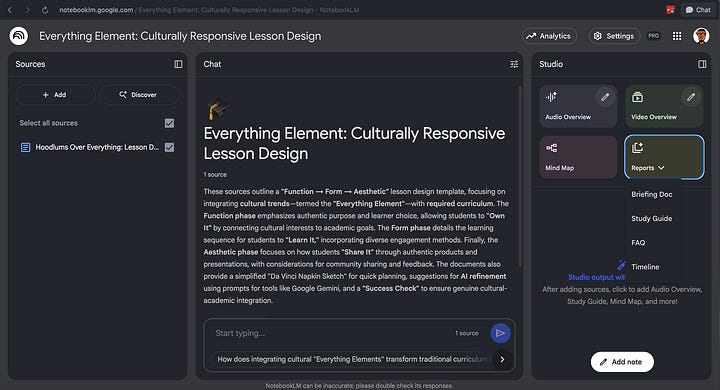
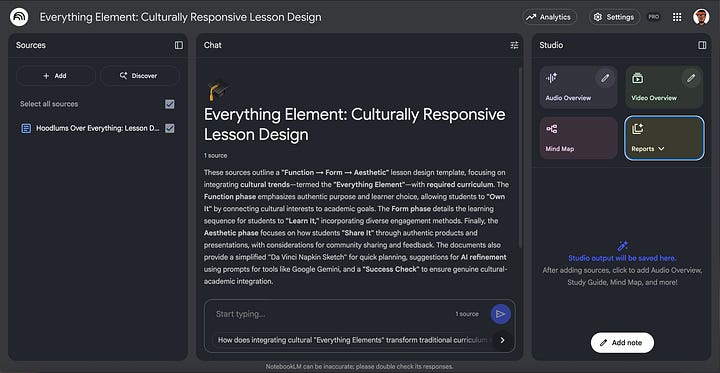
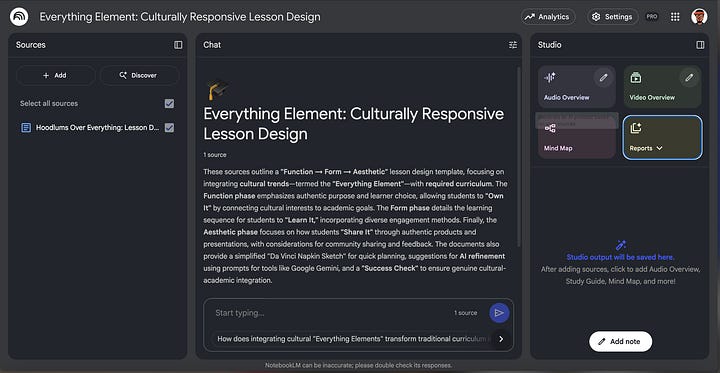
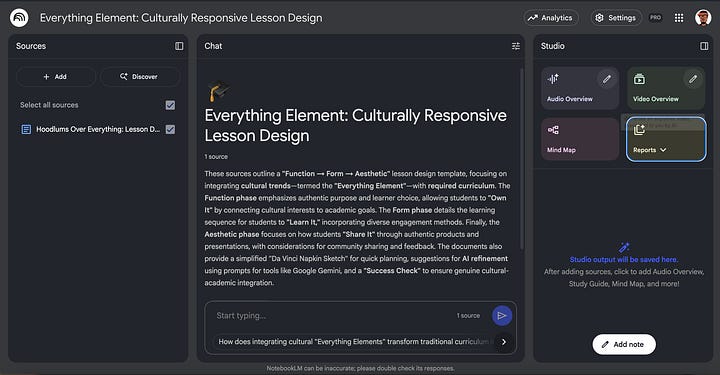
Before you make your move, use NotebookLM's Studio feature to develop custom artifacts that enhance learner engagement and mastery. These downloadable resources can be fed back into your notebook, creating a self-reinforcing intelligence network that keeps your learners informed and engaged.These features are not available to your K-12 learners.
Executing the Heist
Creating Your Digital Tools
How might we determine what learners must create to demonstrate they've successfully completed their mission? Will they design a multimedia project? Execute a real-world experience? Complete practice exercises? Your choice here determines the entire operation's success.
Click "Add Note" and craft your assignment with the precision of a master thief:
Title your note with clarity and purpose
Describe the mission learners will undertake with specific, actionable details
Include step-by-step procedures and essential links
Create an opportunity for learners to showcase their completed work
Critical step: Don't convert this note to a source yet because you’ll still need to establish your connection to Canvas.
Establishing the Canvas Connection
Here's where you link your sophisticated operation back to the institutional system:
Log into your Canvas course
Create a new assignment within your target module
Add assignment details and publish the page
Copy the URL from your published Canvas assignment
Return to NotebookLM and paste this link into your note
Now convert the note to a source
This creates a seamless pathway: learners work in your streamlined NotebookLM environment but can access Canvas assignments without you having to build extensive module content.
Getting Away Clean
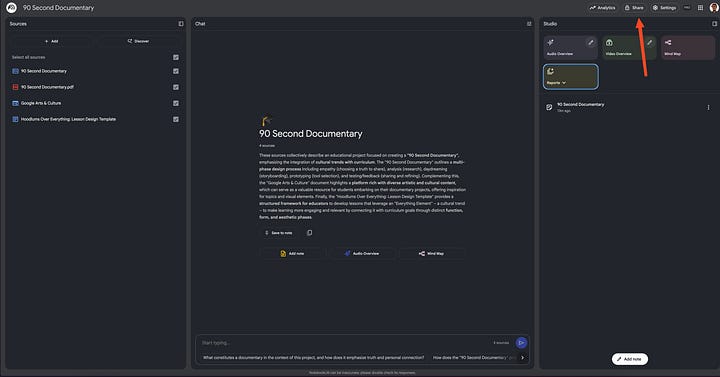
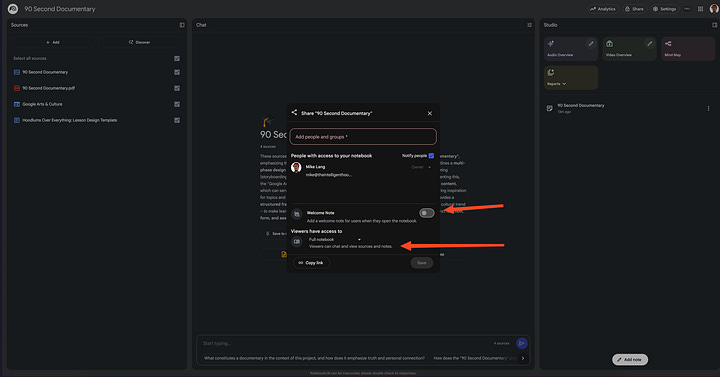
Share the Wealth
Access the share option in NotebookLM's top-right corner.
You have two key decisions:
Add a welcome note: Brief learners on the notebook's goals and importance
Set access levels: Decide whether to grant full notebook access or restrict permissions
Use the "Copy link" option to distribute access to your learners.
The Perfect Crime
When executed properly, this approach transforms the tedious Canvas module creation process into a streamlined content delivery system. You've essentially created a sophisticated learning environment that requires minimal Canvas infrastructure while maintaining full gradebook integration.
Your learners get a rich, multimedia experience. You get your time back.
That's what we call the perfect educational heist.